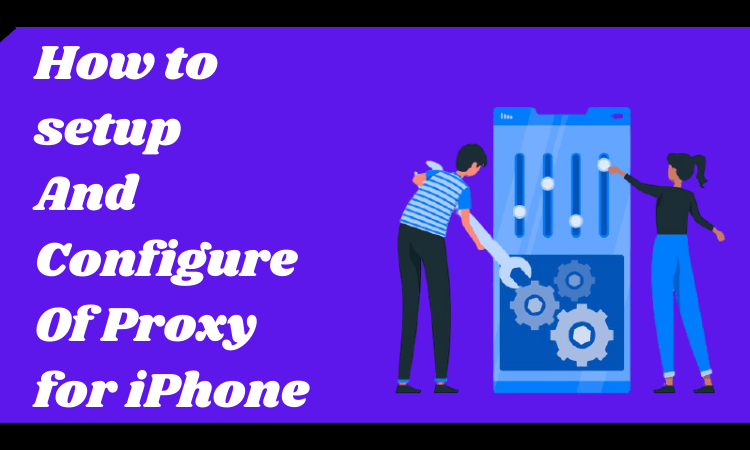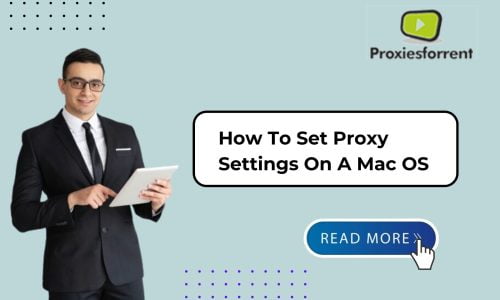In today’s interconnected world, privacy and security are important, especially when it comes to mobile devices like iPhones. One effective way to enhance your privacy and security while browsing the internet on your iPhone is by using a proxy server. By routing your internet traffic through a proxy server, you can mask your IP address, encrypt your data, and even access geo-blocked content. In this guide, we’ll walk you through the process of setting up and configuring a proxy for your iPhone.
Step 1: Choose Your Proxy Server
Before descending into the setup process, you’ll need to choose a proxy server to use. There are various types of proxy servers available, including HTTP, HTTPS, and SOCKS proxies. Each type offers different levels of security and functionality, so it’s essential to select one that aligns with your needs.
Step 2: Obtain Proxy Server Information
Once you’ve chosen a proxy server, you’ll need to collect the necessary information to configure it on your iPhone. This typically includes the proxy server’s IP address, port number, and any authentication credentials if required. You can get this information from your proxy service provider or network administrator.
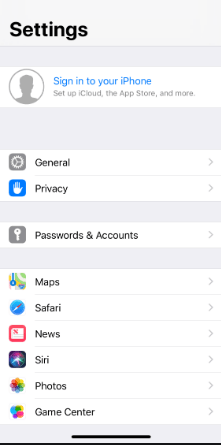
Step 3: Configure Proxy Settings on iPhone
Now that you have the required information, you can proceed to configure the proxy settings on your iPhone. Follow these steps:
1. Open the Settings app on your iPhone.
2. Tap on Wi-Fi.
3. Find the Wi-Fi network you’re currently connected to and tap on the “i” icon next to it.
4. Scroll down and locate the “HTTP Proxy” section.
5. Tap on “Manual” to enter the proxy server information manually.
6. Enter the proxy server’s IP address and port number in the respective fields.
7. If the proxy server requires authentication, toggle the “Authentication” switch and enter your username and password.
8. Tap “Save” to apply the changes.
Step 4: Verify Proxy Connection
Once you’ve configured the proxy settings, it’s essential to verify that the connection is working correctly. You can do this by accessing a website or using an online tool to check your IP address. If everything is set up correctly, your IP address should reflect the location of the proxy server rather than your actual location.
Conclusion
Setting up and configuring a proxy for your iPhone is a straightforward process that can significantly support your online security and access capabilities. By partnering with respected providers like Proxiesforrent and following the steps outlined in this guide, you can unlock a world of possibilities while safeguarding your digital landscape.
Frequently Asked Question
It’s possible that using a proxy server slows down your internet speed just due to the additional routing of your traffic. However, the time of the slowdown will depend on various factors, including the proxy server’s location and capacity.
While both VPNs (Virtual Private Networks) and proxy servers can help enhance privacy and security, they operate differently. VPNs encrypt all internet traffic from your device, whereas proxy servers only route specific types of traffic.
No, the iPhone only allows you to configure one proxy server at a time for Wi-Fi networks. If you require multiple proxies for different purposes, you may need to switch between them manually in the Wi-Fi settings.
If you’re experiencing issues with your proxy connection, double-check the proxy server address, port number, and authentication credentials. You may also need to contact your proxy service provider for assistance.
Configuring a proxy allows you to route your internet traffic through a different server, which can help protect your privacy and bypass geo-blocking restrictions.
Private proxies are dedicated to a single user, offering complete access and enhanced performance. Shared proxies, on the other hand, are shared among multiple users, making them more cost-effective but potentially slower.
Most apps on the iPhone support proxy configurations, but there may be exceptions. If you encounter compatibility issues, reach out to the app developer or consider using a VPN as an alternative.