Contact us today and get reply within 24 hours
Starting from
Starting from
Starting from
Starting from
Proxiesforrent requires users to complete eKYC as per government regulations.

Buy proxies from Proxiesforrent and ensure your anonymity. Our authorized, secure, & private IPs make your presence look real and keep you hidden effectively. Buy private proxy for top privacy and security.

Buy proxies & buy private proxies from Proxiesforrent to access any website without restrictions. Our servers support HTTP, HTTPS, and SOCKS protocols for seamless browsing and connections.

With 2TB bandwidth, Proxiesforrent offers the utmost liberty and power for you to buy cheap proxies for whatever use you want.
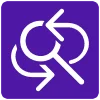
We contain a wide array of different proxies for different locations among which you can choose the most probable and cheapest proxy suiting your requirements. We Replace proxies every 30 to 60 days.

We are known for our worldwide connectivity and we help you connect proxies for whichever location you want covering all the Asian, European, North, and South American countries.

Buy proxy from Proxiesforrrent and get 24/7 technical support from industry experts and trained professionals. We're here to provide quick solutions to all your problems and any queries, anytime you need.

Our Proxy servers contain a dedicated Gigabyte line with 1 GBPS connection speed, which will provide you with the fastest connections possible. When you buy high-speed proxy Servers from Proxiesforrent, you are assured seamless speed and high-end functioning without any latencies.

We assure the utmost privacy, security, anonymity, and authenticity when you buy private proxy server from Proxiesforrent.
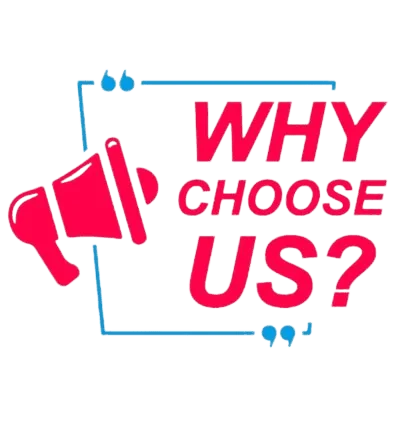
We are known for our cheap residential proxies & private proxies with the efficiency we bring in with our services. When you buy cheap proxy server from proxiesforrent, you get the best speed with 2TB bandwidth** and plan options based on the number of threads you want to use.
We make sure that you are given the best proxies that will suit your requirements with a variety of different locations carrying utmost anonymity and optimized speed. We also cater the best to all your geo-based access requirements providing you cheap residential proxies for almost every location you are looking for globally.
Speed and locations are not only reasons our customers prefer us but also our seamless
Proxiesforrent offers you one of the cheapest residential proxies fulfilled with the highest anonymity and quality for your location proxies.
We Monitor our own proxy servers to offer the maximum power and performance to our users. Our motto has always been to provide our users with the utmost anonymity and speed in functioning and performing proxy and automation activities.
22+ Geo-Locations Worldwide - Click on markers to see details
Proxiesforrent helps you to buy shared proxies & private proxies that assist you with 2TB bandwidth and utmost anonymity. You are granted a pool of concurrent unlimited IPs of different residential locations with the utmost authorization.
We aim to offer you a complete package of efficiency where you buy a high-speed proxy with high-end customization options and security measures so you can hide your presence effectively using our wide pool of different IPs in different locations.
We are known for our Cheapest Proxies coming at the highest of quality and optimized functioning to help you browse seamlessly.
We specialize in offering all kinds of proxies including dedicated private proxies and semi-dedicated shared proxies which are anonymous to their utmost levels.

Proxies are used to hide your real IP address and anonymize your internet activity. Acting as an intermediary between your device and the Internet, they help access restricted content, improve security & increase privacy. Proxies can also be used to speed up Internet connections and manage networks more efficiently.
We help you buy cheap proxies for all kinds of requirement. You can find all kinds of proxy server facilitating the different need of digital marketing, automation, accessing restricted content, and everything. Just to summarize, you can the following proxies on our website.
Find the best and Cheapest proxy could help you achieve success in no time.
What should you look for – Always go for providers who have their own private proxy servers, not the public proxy servers and make sure they guarantee you a wide pool of locations based IPs.
Targeted Proxy Assignment – Make sure when you buy proxy from a proxy provider, your IP requests to other URLs support load balancing and are taken proper care to manage the incoming requests.
Proxy Characteristics – You should buy a high speed proxy with all the important protocols included. The proxy should be highly anonymous and should offer a dynamic and static IP address for operation.
Data logging – You should focus on the proxy logging like Socks, https, for providing server support to the protocols. This takes care of your proxy and activity security.
Using proxies various important benefits are as follows:-
Improves Business security:- You can buy a proxy to get the utmost anonymity to your activities on the internet as your location gets masked with a proxy IP.
Balances traffic to prevent server crashes – Having proxies could help you distribute all the requests and prevent server crashes.
Bandwidth saving and fast speeds – With 2TB bandwidth, you get to do whatever you want to and attain maximum speed with the highest performance. Proxies will help you gain the upper hand in performing automation activities with low latencies.
Control Internet usage at the Workplace – With the assistance of multiple IPs, your Internet usage can be managed using different IDs and you won't get tracked.
Proxies are mainly used to hide your real IP address, making your online presence anonymous. This allows you to access restricted content, create new accounts, and increase trial periods for automation tasks. If you're looking to buy proxies, you can find cheap proxy options that suit your needs.
Yes, proxies are safe if used for legitimate purposes. Avoid free proxies and new providers, as they may track you. For security, buy proxies from trusted sources.
Setting up a proxy is simpler than using a VPN. With a VPN you need to install software on your computer, but proxies can be easily configured in your browser's advanced settings.
Proxies are effective for hiding your presence online and accessing restricted information. If you looking for affordable options, consider using a cheap proxy.
Proxies are a very great tool for hiding your online presence and using a different IP address. They help bypass webpage restrictions, geo-location blocks, and social media or entertainment limitations.
Proxies are very important for social media marketing campaigns. Buy proxies to enhance the internet experience and marketing efforts.
Our Proxiesforrent Expert are Available 24 X 7, Contact Us Anytime When You Need Our Professionals Experts.
We provide proxies from multiple and different c blocks thereby leaving no trail of the proxies and high anonymous.
Buy proxy from Proxiesforrent and enjoy 125 simultaneous accesses.
Proxiesforrent provides your user ID & and password-based access or we can authorize your static IP to access all the proxies.
Buy proxy from Proxiesforrent & enjoy not allowing any SCAM or fraud sites to be accessed through our networks.
Yes, Proxiesforrent provides you with a single test IP. But can you mail us at [email protected]
Proxiesforrent most of the time the proxies will be set up instantly how ever allow up to 8 hours for setup.
Read our latest blog and stay update with the latest trend and technology