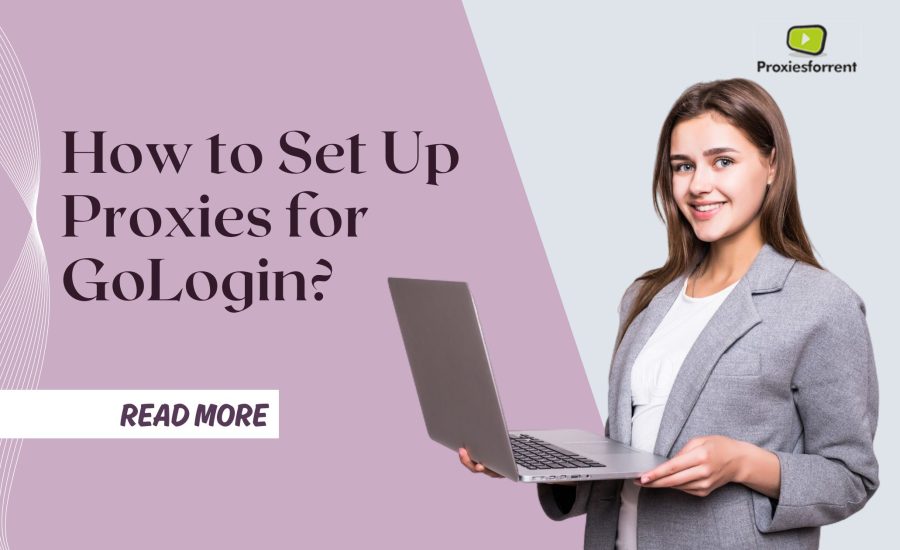In today’s digital world, maintaining online privacy and security is more critical than ever. Whether you’re a business owner, a marketer, or a privacy enthusiast, setting up proxies for GoLogin can help you manage multiple accounts and secure your online activities.
This guide will walk you through the step-by-step process of setting up proxies for GoLogin, ensuring you can navigate the internet safely and efficiently.
What is GoLogin?
GoLogin is a powerful tool that allows users to manage multiple browser profiles simultaneously. It’s particularly useful for those who need to operate multiple social media accounts, e-commerce profiles, or any other online identities without getting detected or banned.
By using GoLogin, you can create distinct browser profiles, each with its own unique IP address, user agent, and other browsing parameters.
Why Use Proxies with GoLogin?
Using proxies with GoLogin enhances your online privacy and security. Proxies act as intermediaries between your device and the internet, masking your real IP address and allowing you to surf the web anonymously.
This is especially important when managing multiple accounts, as it helps prevent IP bans and ensures your activities remain undetected.
Key Benefits of Using Proxies with GoLogin
1. Enhanced Privacy
Proxies hide your real IP address, making it harder for websites to track your online activities.
2. Access Geo-Restricted Content
Proxies allow you to access content that may be restricted in your region.
3. Improved Security
By routing your internet traffic through a proxy server, you add an extra layer of security against cyber threats.
4. Better Performance
Some proxies can improve your internet speed by caching frequently accessed content.
Types of Proxies Compatible with GoLogin
Before diving into the setup process, it’s essential to understand the different types of proxies you can use with GoLogin:
1. HTTP Proxies
These proxies handle HTTP and HTTPS traffic. They are suitable for general web browsing and are widely supported.
2. SOCKS5 Proxies
These proxies can handle any type of traffic, including HTTP, HTTPS, and FTP. They are more versatile and offer better performance for applications beyond just web browsing.
3. Residential Proxies
These proxies use IP addresses assigned to residential locations. They are ideal for activities that require high anonymity, such as managing multiple social media accounts.
Choosing the Right Proxy Provider
To set up proxies for GoLogin, you need a reliable proxy provider. When selecting a proxy provider, it is essential to consider several factors.
1. Reliability
Ensure the provider has a good reputation for uptime and reliability.
2. Speed
Choose a provider that offers high-speed proxies to avoid slow internet connections.
3. Anonymity
Look for providers that offer high anonymity proxies to ensure your online activities remain private.
4. Customer Support
Opt for a provider that offers excellent customer support to assist you with any issues.
Step-by-Step Guide to Setting Up Proxies for GoLogin
Step 1: Sign Up for a Proxy Service
First, sign up for a proxy service that meets your needs. Some popular proxy providers include:
- Proxiesforrent
- Bright Data
- Smartproxy
- Oxylabs
- IPRoyal
Step 2: Obtain Proxy Details
After registering, contact your provider to get the required proxy information. This typically includes the IP address, port number, username, and password.
Step 3: Create a GoLogin Account
GoLogin and create an account if you haven’t already. You can sign up on their official website and choose a subscription plan that suits your needs.
Step 4: Install GoLogin Browser
Download and install the GoLogin browser on your device. This browser is specifically designed to work with GoLogin and provides all the necessary features for managing multiple profiles.
Step 5: Configure Proxy Settings in GoLogin
- Open GoLogin and log in to your account.
- To begin creating a new browser profile, select the “Create Profile” button.
- Enter the profile details, including the profile name and other relevant information.
- Navigate to the Proxy tab and select the type of proxy you are using (HTTP, SOCKS5, etc.).
- Enter the proxy details obtained from your provider, including the IP address, port number, username, and password.
- After saving the profile, select “Create.”
Step 6: Test the Proxy Connection
After setting up the proxy, it’s crucial to test the connection to ensure everything is working correctly:
- Launch the profile you just created.
- Visit a website that shows your IP address, such as whatismyip.com.
- Verify that the IP address displayed matches the proxy IP address.
Troubleshooting Common Issues
While setting up proxies for GoLogin is generally straightforward, you might encounter some issues. The following are some typical issues and how to fix them:
1. Proxy Connection Failed
a. Check Proxy Details
Ensure you have entered the correct IP address, port number, username, and password.
b. Test Proxy
Use a different device or tool to test if the proxy is working.
c. Contact Provider
If you need help, get in touch with your proxy provider’s customer service.
2. Slow Internet Speed
- Switch Proxies: Try using a different proxy server from your provider.
- Upgrade Plan: Consider upgrading to a higher-speed plan with your proxy provider.
- Verify Internet Connection: Make sure you have a quick and reliable internet connection.
3. IP Bans
- Rotate Proxies: Use a different proxy IP address to avoid detection.
- Use residential proxies instead of data center proxies: Residential proxies have a lower chance of being banned.
Best Practices for Using Proxies with GoLogin
1. Rotate Proxies Frequently
To stay anonymous and evade detection, rotate your proxy IP addresses frequently.
2. Monitor Proxy Performance
Keep an eye on your proxy’s performance and switch providers if necessary.
3. Stay Updated
Stay informed about the latest updates and features from both your proxy provider and GoLogin.
Conclusion
Setting up proxies for GoLogin is a powerful way to enhance your online privacy, security, and efficiency. By following the steps outlined in this guide, you can ensure a smooth and successful setup, allowing you to manage multiple accounts and navigate the internet safely.
Remember to choose a reliable proxy provider, regularly rotate your proxies, and stay informed about the latest updates to maximize your online experience.
By implementing these strategies, you can enjoy the full benefits of using GoLogin with proxies, ensuring your online activities remain private and secure.
Frequently Asked Questions
Q1. How can I test if my proxy setup in GoLogin is working?
After setting up the proxy in GoLogin, launch the profile and visit a website like whatismyip.com to check if the displayed IP address matches your proxy IP address.
Q2. What should I do if my proxy connection fails?
If your proxy connection fails, double-check the proxy details, test the proxy on a different device, and contact your proxy provider’s customer support for assistance.
Q3. How do I avoid IP bans when using proxies with GoLogin?
To avoid IP bans, regularly rotate your proxy IP addresses, use residential proxies, and follow best practices for maintaining anonymity.