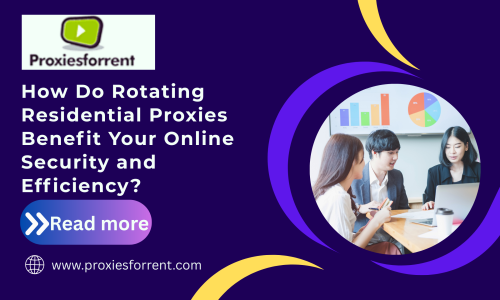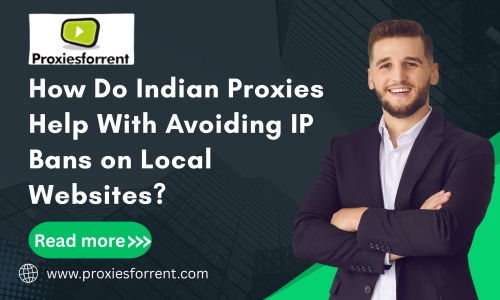In today’s interconnected world, privacy and security have become important concerns for smartphone users. Whether it’s protecting sensitive data or bypassing region-based restrictions, setting up a proxy on your Android mobile network can offer several benefits. we’ll walk you through the steps to configure a proxy on your Android device, empowering you with greater control over your internet connection.
Step-by-Step Guide to Setting Up Proxies on Android
Step 1: Accessing Network Settings
Firstly, navigate to the “Settings” menu on your Android device. This can typically be found by tapping on the tools icon in your app drawer or by swiping down from the top of your screen and selecting the tools icon.
Step 2: Selecting Wi-Fi or Mobile Network
Depending on whether you’re connected to a Wi-Fi network or using mobile data, select either “Wi-Fi” or “Network & Internet” from the Settings menu.
Step 3: Choosing Network Options
For Wi-Fi: Tap on the Wi-Fi network you’re currently connected to and hold down until a menu appears. Select “Modify Network” or “Advanced Settings,” depending on your device.
For Mobile Network: Tap on the “Mobile Network” option.
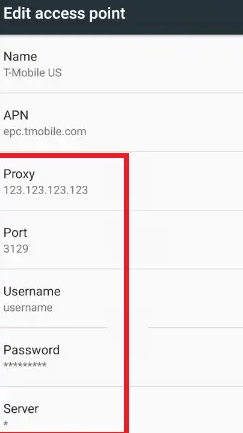
Step 4: Configuring Proxy Settings
For Wi-Fi: Scroll down until you find the “Proxy” option. Choose “Manual” and enter the proxy server’s IP address and port number provided by your network administrator or proxy service provider.
For Mobile Network: Scroll down and locate the “Advanced” or “Access Point Names” option. Tap on your network provider’s APN and enter the proxy server details under the appropriate fields.
Step 5: Saving Settings
After entering the proxy server details, ensure to save your changes by tapping “Save” or “Apply.”
Step 6: Testing Connection
To confirm that the proxy is set up correctly, open a web browser or any app that requires an internet connection and try accessing a website. If the connection is successful, your proxy configuration is working correctly.
Conclusion
Setting up proxies on your Android mobile network opens up a world of possibilities, from safeguarding your privacy to accessing geo-restricted content. Whether you opt for the exclusivity of a private proxy or the affordability of a shared proxy, Proxiesforrent offers solutions tailored to your needs. By following the simple steps outlined in this guide, you can take control of your online presence and enjoy a safer, more universal browsing experience.
Frequently Asked Question
A proxy server acts as an intermediary between your device and the internet. It can help mask your IP address, enhance security, and bypass region-based restrictions.
While free proxy servers are available, they may not offer the same level of reliability, security, and performance as paid options. Exercise caution when using free proxies, as they may log your data or serve ads.
There are several reasons why you might want to use a proxy on your Android device, including enhancing privacy, bypassing geo-restrictions, accessing blocked websites, and securing your internet connection when using public Wi-Fi networks.
Yes, you can use any proxy server with your Android device as long as you have the necessary connection details (IP address and port number). However, it’s essential to choose a reputable and reliable proxy server to ensure your privacy and security.
Yes, you can set up a proxy for your mobile data connection on an Android device. Simply follow the same steps outlined in this guide, but select the mobile network option instead of Wi-Fi.
A private proxy provides exclusive access to a single user, offering heightened privacy and performance. In contrast, a shared proxy is used by multiple users simultaneously, offering a more cost-effective solution but potentially lower performance.